I’ll try explaining how to make you own website or blog using WordPress from scratch. When I say from scratch it means we’ll go through the whole process:
- Choose a free hosting (we don’t want money spent on it)
- Downloading and uploading WordPress
- Setting up MySQL users for the WordPress configuration
- Entering the configuration
I’ll skip the part about setting up WordPress since it has an awesome documentation for everything. Sooo the focus will be more on registering a domain and making WordPress work.
Choose a free hosting
Comparison of 3 good free hostings (good as in, they are around for 4-5 years):
| x10Hosting | 0000free | HelioHost | |
|---|---|---|---|
| cPanel | |||
| Disk Space | Unlimited | 1GB | 250MB |
| Data Transfer | Unlimited | 10GB | Unlimited |
| FTP Server | |||
| Email Accounts | 3 | 10 | Unlimited |
| MySQL Databases | 2 | 3 | Unlimited |
| Parked Domains | 1 | 3 | Unlimited |
| Subdomains | 2 | 3 | Unlimited |
| Forced Ads | |||
| Cron Allowed |
We’re gonna use x10Hosting (all of the 3 are reliable and a good choice, so pick whatever you find happy with). Since all 3 have cPanel, after the registration it will all be the same.
Downloading and uploading WordPress
After registration, we need to download WordPress, upload it to our web server and extract it. Get the newest version here. Login to your hosting account, and open cPanel.
Open the File Manager. (Select “Home Directory” and click “Go” in the popup)
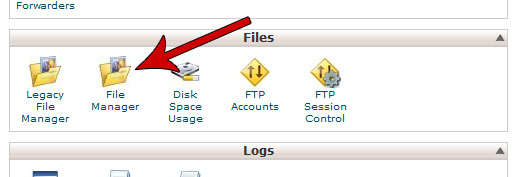 Click the “Upload” button. A new screen will open where you click “Choose File” and select the downloaded WordPress. When the upload completes, click “Back” on the bottom of the page.
Click the “Upload” button. A new screen will open where you click “Choose File” and select the downloaded WordPress. When the upload completes, click “Back” on the bottom of the page.
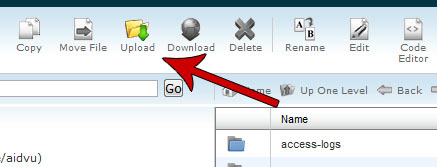 You will see a wordpress-#.#.#.zip file. Click on it (1), and click Extract (2). In the field, enter “/public_html” (3).
You will see a wordpress-#.#.#.zip file. Click on it (1), and click Extract (2). In the field, enter “/public_html” (3).
Open the public_html folder, and wordpress folder inside it. Click on “Select All” (1) then on “Move” (2) and enter “/public_html” (3).
Open your web page (what you entered in domain name), and if you have done everything correctly, a page saying that wp_config.php is missing will appear.
Setting up MySQL users for the WordPress configuration
Now we just need to set up a database and username for WordPress. Login to your hosting account, and open cPanel.
Open MySQL Databases.
Create a user.
Add the user to the database
with all the privileges (1) and click “Make Changes” (2).
Entering the configuration
We’re ready to enter the configuration in WordPress. Open your website and click “Create a Configuration File”. then “Let’s Go” and..
In the next step enter you site information and administrator username and password. Voilà your website. 🙂
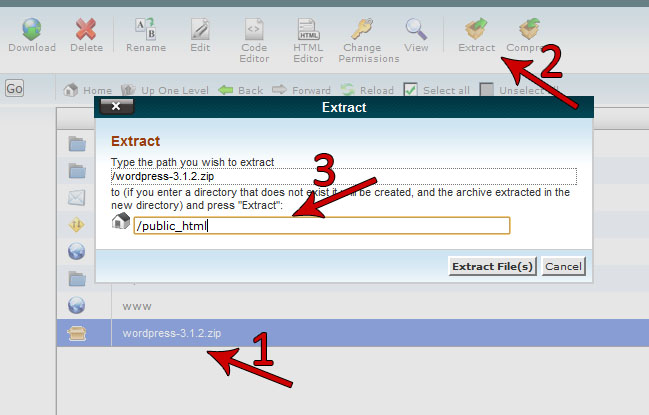



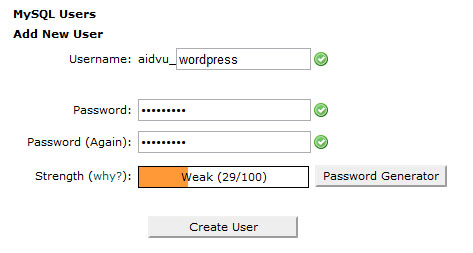
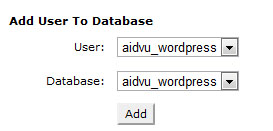


[…] install using the normal installations. This is once such tutorial on how to install wordpress. http://aidvu.x10.mx/?p=73 Other php scripts can be similarly installed. This will enhance your learning experience. […]
excellent tips
absolutely excellent – i would never have got this far without your tutorial – totally professional
Really like your websites particulars! Undoubtedly a beautiful provide of data that is extremely helpful. Carry on to hold publishing and that i’m gonna proceed reading by way of! Cheers.
thanks you, for the tuto, i’had a probleme with mysql config because i’ve never to do it before, then now my wordpress, is runnig now
Hey there, You have done an incredible job. I will definitely digg it and personally suggest to my friends. I’m sure they will be benefited from this site.
learned a lot
i dont find the 4th step ,Entering the configuration
We’re ready to enter the configuration in WordPress. Open your website and click “Create a Configuration File”. then “Let’s Go” and….help me what i do
You need to open your web site. Open a browser, write your site address and you will find see the “Create a configuration” and “Let’s Go” pages.
Good points
Thank you for a great post.
http://scribers.com.sg Thanks for that awesome posting. It saved MUCH time 🙂
As a complete novice this was just the tutorial I was looking for to get started.
However, I only got to the “upload” stage and when pressing the upload icon nothing happens. I get a message to the bottom left of the screen saying “error on page”.
Can you advise how I can move on from here? Simple step by step by step instructions would be really appreciated!
I havent started making my webpage yet as I was waiting until I got WordPress uploaded.
Many thanks
Vince
Send me an email with the screenshot. I’ll try to help. You can find my email in the about section. The error on page might be with a JavaScript problem, and I guess you are using an older browser version.
Hello again,
I dont know if you got my earlier screenshot image or if you did, if it showed the details you wanted.
However, just needed to tell you that I looked into the aspect of the older browser version ( i am on IE 8) and found in the tools section a compatability view mode.
I clicked on this and it allowed me into the upload section. I then followed your instructions and have now managed to download WordPress.
The problem I have now is making the config file which the WordPress page wont allow me to do. Their instructions for doing it manually are not too clear but no doubt I will come across someone who has had the same problem in the forum threads.
Many thanks for your help.
Vince
Glad it helped!
Can you explain a bit more about the config file problem? First thing that comes in mind are file premissions on the server side.
P.S. Didn’t get any screenshots.
I liked your article is an interesting technology
thanks to google I found you
Nice tutorial but i keep getting the 500 error:
500 Error
An internal server error has occurred. Please try your request again momentarily.
File or directory permissions are set too high: Files should be 0644, directories 0755.
Problem with your .htaccess file.
A syntax error in a CGI script.
I uploaded, extracted , moved to public html, i have made a database, but i keep getting this error.
Thanks.
Never happened to me.
– The first line you can check by opening the File Manager and on the right side you should see permissions, as 4 numbers. 0644, 0755, etc.. Now, every file has to be 0644 and directories 0755.
– Find the .htaccess file, and mail it to me, I’ll try to see if it’s with him
– For the third one I need server access, no idea what could it be
Hope it helped.
very good